|
TimeOut
|
Used to set how many seconds can pass without
any activity from the client, before the client connection times out. The
default value is 600 (seconds). This setting can also be set from the
Timeouts tab of the Server Properties
dialog, in ProjectWise Administrator.
|
|
MultiRequestTimeOut
|
Used to set how many seconds can pass without
activity before a multi-request operation, such as a file transfer, times out.
This timeout value should be set to be greater than or equal to the longest
expected file transfer time. The default value is 3000 (seconds).
|
|
WaitBusy
|
Used to set the time, in seconds, that the
request by the web client may wait on the server to get services, in the
situation that the server is currently serving the same client on another
operation. The default value is 0 (seconds). This setting can also be set from
the
Timeouts tab of the Server Properties
dialog, in ProjectWise Administrator.
|
|
FileAccessTokenLifetime
|
Lifetime (in seconds) for a per-request file
access token, generated by the ProjectWise Integration Server, that the ProjectWise Caching Server uses to authenticate that
the request for a file is coming from a properly authenticated client login.
This value may need to be increased when serving files over slow network
connections, or when dealing with exceptionally large files. The default value
is 180 (seconds).
|
| FileAccessTokenServers
|
To ensure that the
ProjectWise Caching Server only
accepts file access tokens generated from trusted ProjectWise Integration
Servers, you MUST specify the names of these trusted servers in the
FileAccessTokenServers setting in
the
DMSKRNL.CFG
file on the
ProjectWise Caching Server computer.
If the
ProjectWise Caching Server receives a
file access token that was generated by a
ProjectWise Integration Server that is not
listed in the
FileAccessTokenServers setting,
then the
ProjectWise Caching Server will not
accept the file access token and will not send a copy of the requested file to
the user. You do NOT need to configure this setting on the
ProjectWise Integration Server computer,
as the
ProjectWise Integration Server always
trusts its own file access tokens.
|
|
StatisticsFrequency
|
DEPRECATED - Use DatasourceStatistics_Frequency
in ServiceTasks section instead.
Sets how often, in seconds, that datasource statistics will be
updated. The default is to update every 43200 seconds (12 hours). Set the value
to 0 if you never want datasource statistics to be updated.
|
|
FileAccessTokenMasterKey
|
Master key used to sign networked file access
tokens. To cause all tokens to immediately expire, simply delete this entry
from the
DMSKRNL.CFG
file.
|
|
DelegatedLoginTokenTimeout
|
Lifetime (in seconds) for credentials used to
impersonate another user. The default value is 36000 seconds (10 hours). Set
the value to 0 if you never want the token to expire.
|
|
UserLoginTokenTimeout
|
Lifetime (in seconds) for client-side cached
login credentials, used to silently re-authenticate a client to the ProjectWise Integration Server in the event of a network
disconnect. When using ProjectWise authentication, after this timeout occurs clients
will be required to re-input their ProjectWise login credentials. The default value is 36000
seconds (10 hours). A value of 0 (or less) is illegal. Configure the user
setting,
Credential
expiration policy,
in ProjectWise Administrator, to set the policy for user expirations. If this setting is
commented out, a default expiration value of 10 hours is used. Note that this
applies to ProjectWise authentication only: cached SSO/domain login
credentials are not expired.
|
|
LoginTokenMasterKey1
LoginTokenMasterKey2
|
Master keys used to sign login tokens. To cause
all login tokens to immediately expire, simply delete these entries from the
DMSKRNL.CFG
file.
|
|
SecureConnection
|
Controls whether or not this server is running
in secure mode:
- SecureConnection=1 -
secure mode
- SecureConnection=0 -
not secure
This setting is initially set during installation. This
setting can also be set from the
Connection tab of the Server Properties
dialog, in ProjectWise Administrator.
|
|
SecureCertificateCommonName
|
Uncomment this setting and after the =
character, enter the common name (CN) of your certificate, when running the
server in secure mode. This setting can also be set from the
Connection tab of the Server Properties
dialog, in
ProjectWise Administrator.
|
| SecureProtocolLimit
|
By default, the version of TLS that a secure
connection will use is the highest version that both the client and the server
support.
SecureProtocolLimit is used when you want to set
the lowest version of TLS that secure connections to the server can use. When
set, an attempted connection to the server will fail if the client operating
system is not configured to support at lowest version of TLS that is specified
here.
Possible values and corresponding TLS versions
are:
- TLS10 - TLS version
1.0
- TLS11 - TLS version
1.1
- TLS12 - TLS version
1.2
- TLS13 - TLS version
1.3
This setting can also be set from the
Connection tab of the Server Properties
dialog, in
ProjectWise Administrator.
|
| SecureRouting
|
Controls how messages are routed over
connections that are not secure:
-
SecureRouting=0 - Allows any messages (secure or not secure) to be
routed over a connection that is not secure.
-
SecureRouting=1 - Allows only messages that
are not secure to be routed over a connection that is not secure.
-
SecureRouting=2 - Does not allow any
messages to be routed over a connection that is not secure.
The default behavior (when this setting is
commented out, or when it is enabled and set to
0) is to allow any messages (secure or not
secure) to be routed over a connection that is not secure.
|
|
FileTransferSrv
|
Uncomment this setting (and leave the value
set to 1) to configure this server as a ProjectWise Caching Server. Note that Caching Server
behavior is enabled by default when running in Integration Server mode (the
default mode). Activating this setting on a
ProjectWise Integration Server has the
practical effect of deactivating Integration Server functionality.
|
|
ConnectionSrv
|
Uncomment this setting (and leave the value
set to 1) to activate the ProjectWise Gateway Service (gateway and routing)
features of this server.
|
|
ServerName
ServerIPAddress
|
Used to set the name and IP address to use when
advertising the server. When running in a clustered environment, set these
values to the cluster name and cluster IP address.
|
|
ExtractionServers
ExtractionTokenLifetime
|
Extraction processes usually hang on to
filesystem access tokens after their default expiration (see
FileAccessTokenLifetime, above). If you are
running extractions, use the first setting (ExtractionServers)
to specify the host computers (which must also be specified in the Trusted
Server section of this
DMSKRNL.CFG
file) that the extraction processes will be running on, then set a value (in
seconds) for the second setting (ExtractionTokenLifetime) so
that those trusted servers have an extended file access token window
(lifetime).
|
|
Databases
|
Displays a comma separated list of the
ProjectWise Integration Server's
databases.
|
|
CADOperators
|
List of Windows users/groups that are
permitted to make remote configuration changes to this
DMSKRNL.CFG
file (typically from
ProjectWise Administrator). Users that will
be creating, deleting or changing basic datasource properties (like ODBC
settings, datasource name, and so on) are required to either be explicitly
listed here, or to belong to a group that is listed here. Note that this level
of access is not required to perform normal ProjectWise administrative tasks (such as adding users,
setting up
ProjectWise User Synchronization Service, managing
storage areas and so on).
|
|
LogLicenseToWindowsEventLog
|
Controls whether or not an informative message
is sent to the Windows event log every time the server license is renewed.
Uncomment and set to 0 if you do not want an informative message is sent to the
Windows event log every time the server license is renewed.
|
| ReleasePendingDocuments
|
By default, when the session is closed on
server, all documents that were in the middle of a check out or check in
operation are restored to their prior state (Checked In or Checked Out). This
is useful in situations where the check out or check in operation is
interrupted by network issues or client application crash. In that case,
document status is restored to Checked In or Checked Out instead of being left
in Going Out or Coming In state. However, in some cases this feature can cause
documents to be restored to their original state before file transfer is
finished. In that case, a check out operation may fail with error
"Document is not checked in." Set this value to
false to disable restoring of document
status when the server session is closed. In particular, this value must be set
to
false in servers running on Amazon ELB
environments.
|